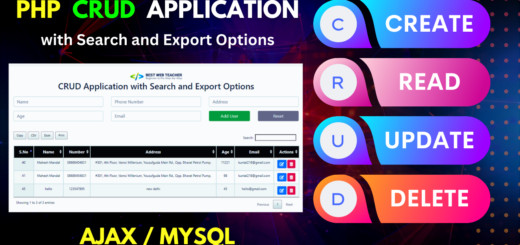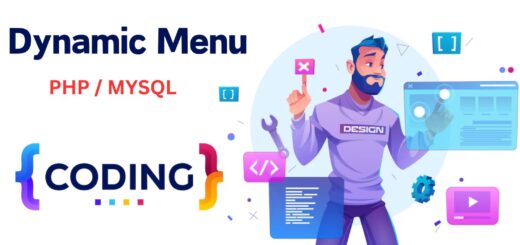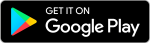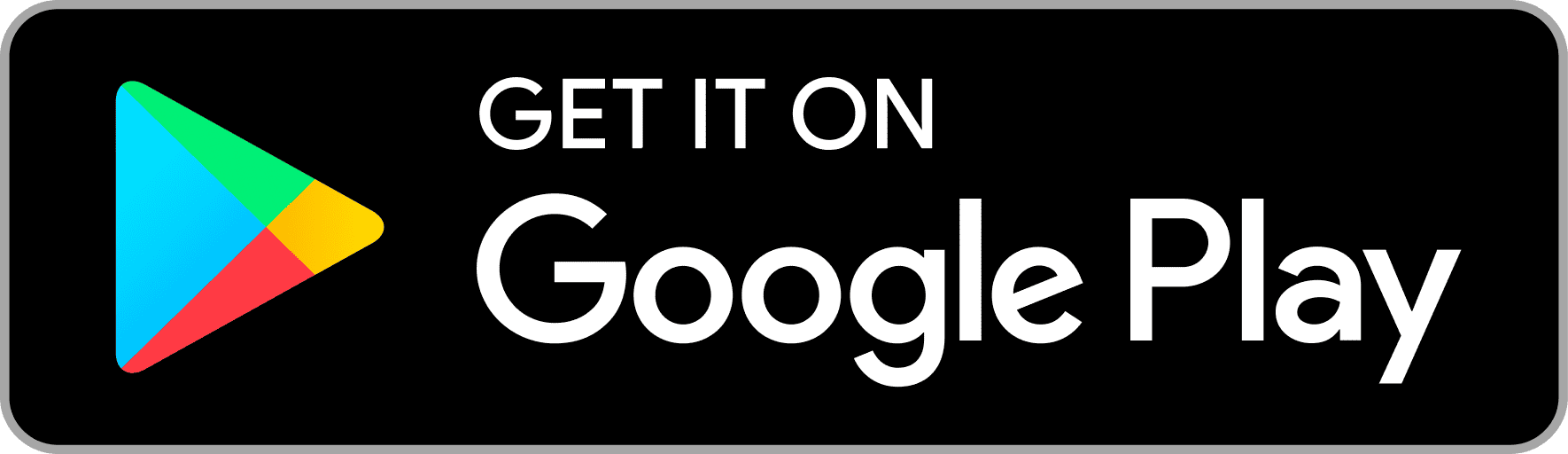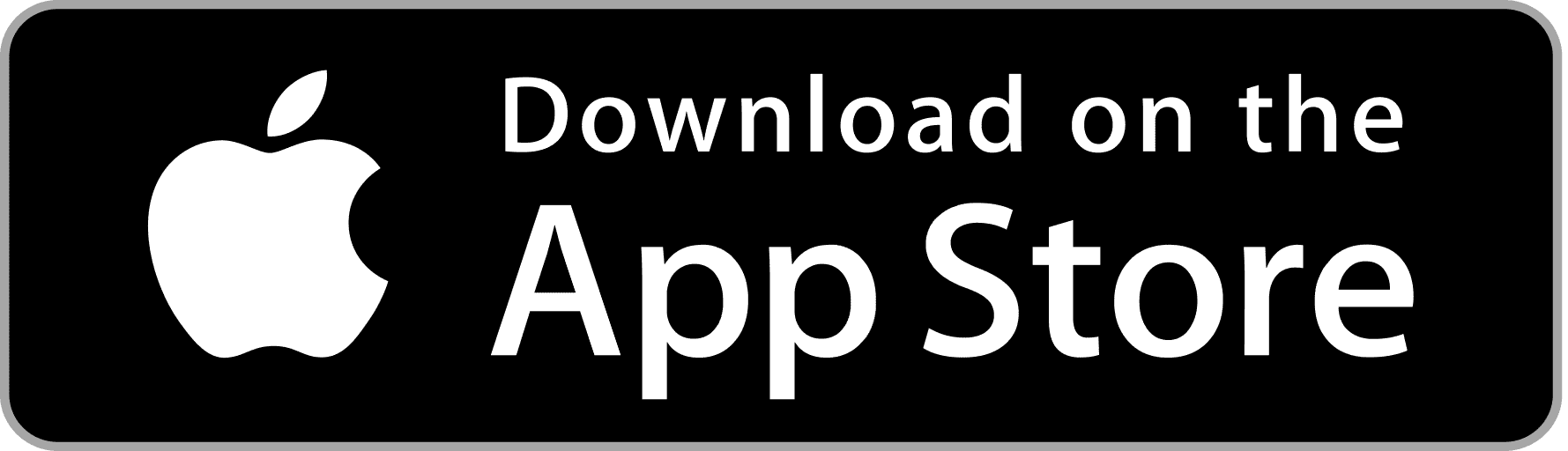100 Essential Photoshop Shortcuts for Mac Users

Basic Shortcuts
-
New Document: Command+N
-
Open Document: Command+O
-
Save: Command+S
-
Save As: Command+Shift+S
-
Print: Command+P
-
Close: Command+W
-
Undo/Redo: Command+Z
-
Step Forward: Command+Shift+Z
-
Step Backward: Command+Option+Z
-
Deselect: Command+D
-
Cut: Command+X
-
Copy: Command+C
-
Paste: Command+V
-
Select All: Command+A
-
Free Transform: Command+T
-
Duplicate Layer/Object: Command+J
-
Hide Photoshop: Command+H
-
Quit Photoshop: Command+Q
View and Navigation
-
Zoom In: Command++
-
Zoom Out: Command+-
-
Fit on Screen: Command+0
-
Actual Pixels: Command+Option+0
-
Hide Guides: Command+;
-
Hide Grid: Command+’ (Apostrophe)
-
Hide Rulers: Command+R
-
Toggle Full Screen: Control+Command+F
-
Scroll Image: Spacebar (hold and drag)
-
Rotate View: R
Tool Shortcuts
-
Move Tool: V
-
Brush Tool: B
-
Clone Stamp Tool: S
-
History Brush Tool: Y
-
Eraser Tool: E
-
Gradient Tool: G
-
Dodge/Burn/Sponge Tool: O
-
Pen Tool: P
-
Type Tool: T
-
Path Selection Tool: A
-
Rectangle/Marquee Tool: M
-
Lasso Tool: L
-
Magic Wand/Quick Selection Tool: W
-
Crop Tool: C
-
Eyedropper Tool: I
-
Hand Tool: H
-
Zoom Tool: Z
-
Default Foreground/Background Colors: D
-
Switch Foreground/Background Colors: X
Layer Management
-
New Layer: Command+Shift+N
-
Group Layers: Command+G
-
Ungroup Layers: Command+Shift+G
-
Merge Layers: Command+E
-
Merge Visible: Command+Shift+E
-
Flatten Image: Command+Shift+F
-
Bring Layer to Front: Command+Shift+]
-
Send Layer to Back: Command+Shift+[
-
Lock/Unlock Layer: Command+/
-
Layer Opacity: Number Keys (10% increments)
-
Fill Layer: Command+Delete (Backspace)
-
New Adjustment Layer: Command+Option+L/M/U/E/G/B etc.
Text Editing
-
Bold: Command+Shift+B
-
Italic: Command+Shift+I
-
Underline: Command+Shift+U
-
Increase Font Size: Command+Shift+>
-
Decrease Font Size: Command+Shift+<
-
Align Left: Command+Shift+L
-
Align Center: Command+Shift+C
-
Align Right: Command+Shift+R
-
Vertical Type Tool: Command+Shift+T
Image Adjustments
-
Levels: Command+L
-
Curves: Command+M
-
Brightness/Contrast: Command+Shift+B
-
Hue/Saturation: Command+U
-
Color Balance: Command+B
-
Black & White: Command+Shift+Alt+B
-
Invert Colors: Command+I
-
Desaturate: Command+Shift+U
-
Image Size: Command+Option+I
-
Canvas Size: Command+Option+C
Selections and Masking
-
Feather Selection: Command+Option+D
-
Inverse Selection: Command+Shift+I
-
Refine Edge: Command+Option+R
-
Select and Mask: Command+Option+M
Filter and Effects
-
Last Filter: Command+F
-
Gaussian Blur: Command+Option+F
-
Liquify: Command+Shift+X
-
Vanishing Point: Command+Option+V
-
Lens Correction: Command+Shift+R
Window and Panel Shortcuts
-
Show/Hide Layers Panel: F7
-
Show/Hide Brush Panel: F5
-
Show/Hide Color Panel: F6
-
Show/Hide Channels Panel: Command+6
-
Show/Hide Paths Panel: Command+7
-
Show/Hide Actions Panel: Option+F9
-
Show/Hide History Panel: Command+Option+Y
-
Cycle Through Panels: Command+Tab
-
Arrange Documents: Command+Option+~
Miscellaneous
-
Switch Between Open Documents: Command+` (Grave Accent)
-
Create Clipping Mask: Command+Option+G
-
Toggle Layer Mask: Shift+Click on Layer Mask
-
Toggle Brush Preview: Caps Lock
For PC users
Key Differences:
-
Command (⌘) on Mac is usually equivalent to Ctrl on Windows.
-
Option (⌥) on Mac generally corresponds to Alt on Windows.
-
The Control (⌃) key on Mac does not have a direct equivalent in Windows but is used less frequently as a modifier key in Photoshop shortcuts. In some cases, it translates to the Right-click functionality in Windows.
-
Function Keys (F1, F2, etc.) and other keys like Spacebar, Enter, and Arrow keys are typically the same on both platforms.
Examples:
-
Mac: Command+N (⌘N) to create a new document.
-
PC: Ctrl+N
-
-
Mac: Command+Option+Z (⌘⌥Z) to step backward.
-
PC: Ctrl+Alt+Z
-
-
Mac: Command+Shift+ (⌘⇧) to increase brush size.
-
PC: Ctrl+Shift+
-
-
Mac: Option+Click (⌥Click) to define a source point for the Clone Stamp Tool.
-
PC: Alt+Click
-