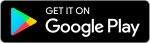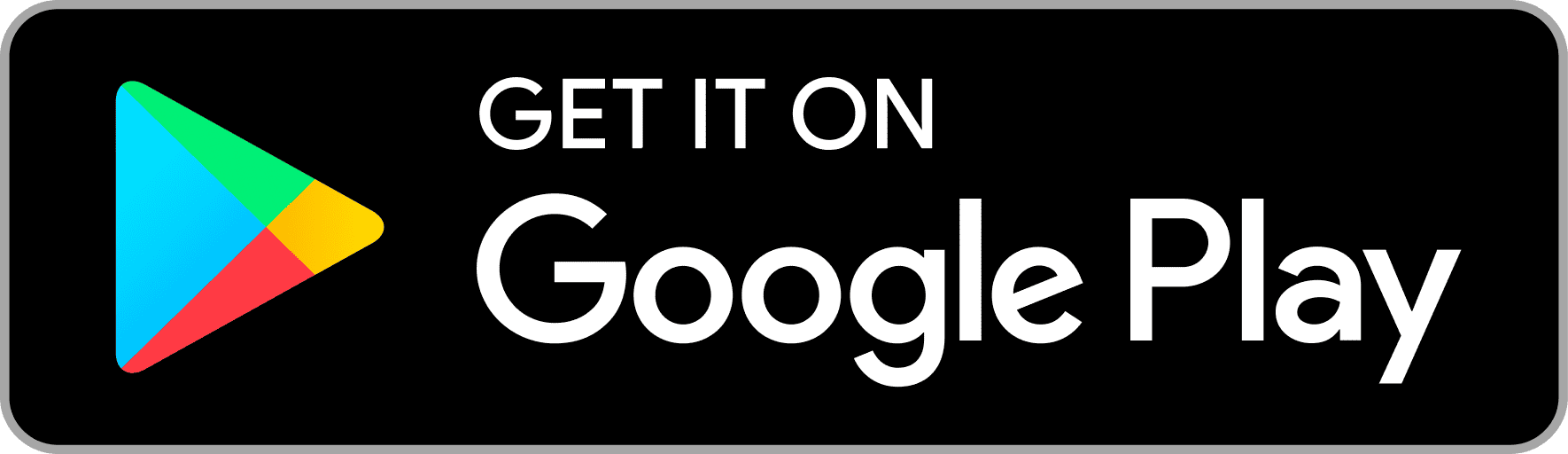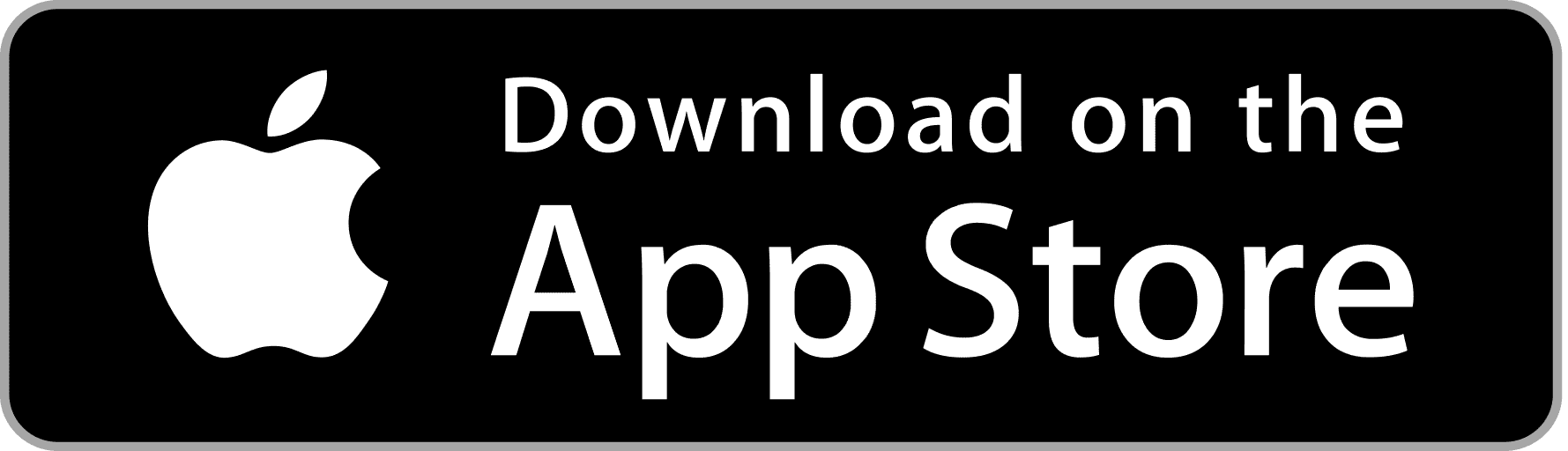jQuery – Widgets
jQuery has become an indispensable tool in modern web development, providing developers with a powerful set of tools to enhance user experience and streamline development processes. One of the key features of jQuery is its extensive collection of widgets, which allow developers to add interactive elements to their websites with ease.
Understanding Widgets
What are Widgets?
In the context of web development, widgets refer to small, reusable components that serve a specific purpose and can be easily integrated into a web page. These components can range from simple elements like buttons and sliders to more complex features like calendars and interactive forms.
Importance of Widgets in Web Development
Widgets play a crucial role in enhancing the usability and functionality of a website. By providing users with intuitive interfaces and interactive elements, widgets help improve user engagement and make navigation more seamless.
Introduction to jQuery UI
What is jQuery UI?
jQuery UI is a curated set of user interface interactions, effects, widgets, and themes built on top of the jQuery JavaScript Library. It simplifies the process of creating highly interactive web applications by providing developers with a comprehensive suite of UI components.
Features of jQuery UI
jQuery UI offers a wide range of features, including:
- Interactions: Drag and drop, resizing, sorting, etc.
- Widgets: Accordion, datepicker, autocomplete, slider, tabs, dialog, etc.
- Effects: Animations, transitions, easing functions, etc.
- Themes: Customizable themes to enhance the visual appeal of web applications.
Commonly Used Widgets in jQuery UI
Accordion Widget
The accordion widget allows developers to create collapsible panels that can be expanded or collapsed with a click. It is commonly used for organizing content into sections and conserving space on the page.
Datepicker Widget
The datepicker widget provides users with a user-friendly interface for selecting dates from a calendar. It is often used in forms and booking systems to simplify the process of entering dates.
Autocomplete Widget
The autocomplete widget enhances the usability of input fields by providing users with suggestions as they type. It is commonly used in search bars and form fields to improve efficiency and accuracy.
Slider Widget
The slider widget allows users to select values by dragging a handle along a track. It is commonly used for setting preferences, adjusting settings, and filtering data.
Tabs Widget
The tabs widget organizes content into tabs, allowing users to switch between different sections of the page easily. It is commonly used for organizing large amounts of content and improving navigation.
Dialog Widget
The dialog widget creates modal dialog boxes that can be used to display messages, forms, or other content. It is commonly used for prompting users for input, displaying alerts, and confirming actions.
Examples of jQuery Widgets
Example 1: Accordion Widget
|
0 1 2 3 4 5 6 7 8 9 10 11 12 13 14 15 16 17 18 |
<div id="accordion"> <h3>Section 1</h3> <div> <p>Content for section 1.</p> </div> <h3>Section 2</h3> <div> <p>Content for section 2.</p> </div> </div> <script> $( "#accordion" ).accordion(); </script> |
Example 2: Datepicker Widget
|
0 1 2 3 4 5 6 7 8 9 |
<input type="text" id="datepicker"> <script> $( "#datepicker" ).datepicker(); </script> |
Example 3: Autocomplete Widget
|
0 1 2 3 4 5 6 7 8 9 10 11 12 |
<input type="text" id="autocomplete"> <script> var availableTags = [ "Apple", "Banana", "Orange", "Mango" ]; $( "#autocomplete" ).autocomplete({ source: availableTags }); </script> |
Example 4: Slider Widget
|
0 1 2 3 4 5 6 7 8 9 |
<div id="slider"></div> <script> $( "#slider" ).slider(); </script> |
Example 5: Tabs Widget
|
0 1 2 3 4 5 6 7 8 9 10 11 12 13 14 15 16 17 18 19 20 21 22 23 24 |
<div id="tabs"> <ul> <li><a href="#tabs-1">Tab 1</a></li> <li><a href="#tabs-2">Tab 2</a></li> <li><a href="#tabs-3">Tab 3</a></li> </ul> <div id="tabs-1"> <p>Content for tab 1.</p> </div> <div id="tabs-2"> <p>Content for tab 2.</p> </div> <div id="tabs-3"> <p>Content for tab 3.</p> </div> </div> <script> $( "#tabs" ).tabs(); </script> |
Example 6: Dialog Widget
|
0 1 2 3 4 5 6 7 8 9 10 11 |
<div id="dialog" title="Dialog Title"> <p>Dialog content goes here.</p> </div> <script> $( "#dialog" ).dialog(); </script> |
Best Practices for Using jQuery Widgets
- Keep it Simple: Avoid cluttering your interface with too many widgets.
- Test Across Devices: Ensure compatibility and responsiveness on various devices.
- Accessibility: Ensure widgets are accessible to users with disabilities.
- Performance: Optimize code and minimize unnecessary widgets for better performance.
Conclusion
jQuery widgets provide developers with a convenient way to add interactive elements to their websites, enhancing user experience and functionality. By understanding the different types of widgets available and following best practices, developers can create dynamic and engaging web applications that meet the needs of their users.