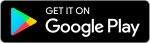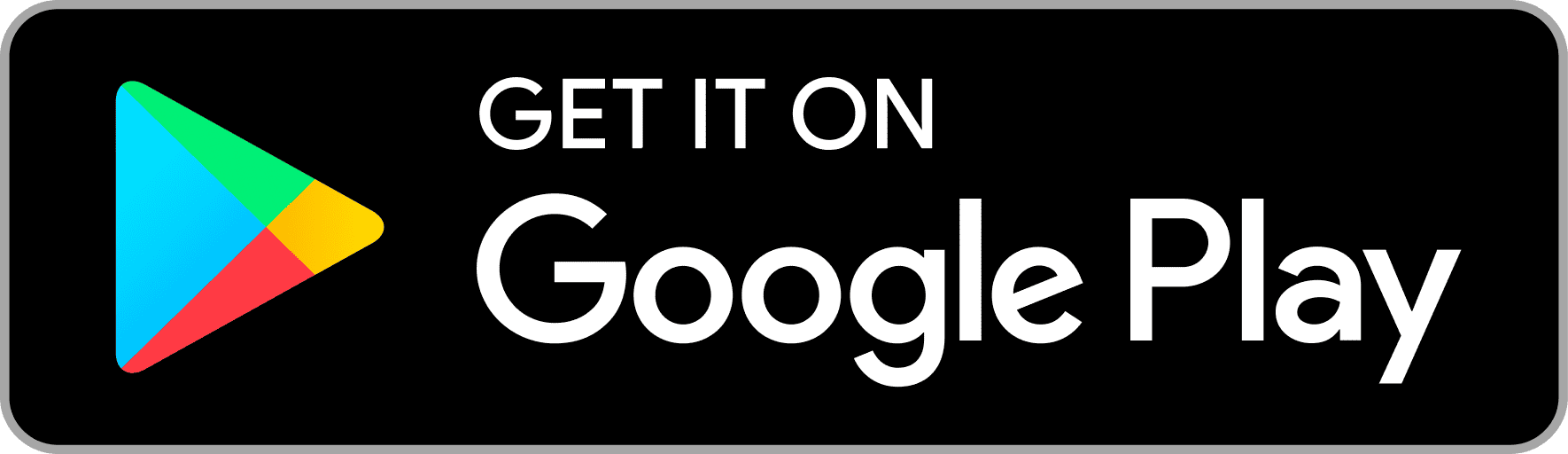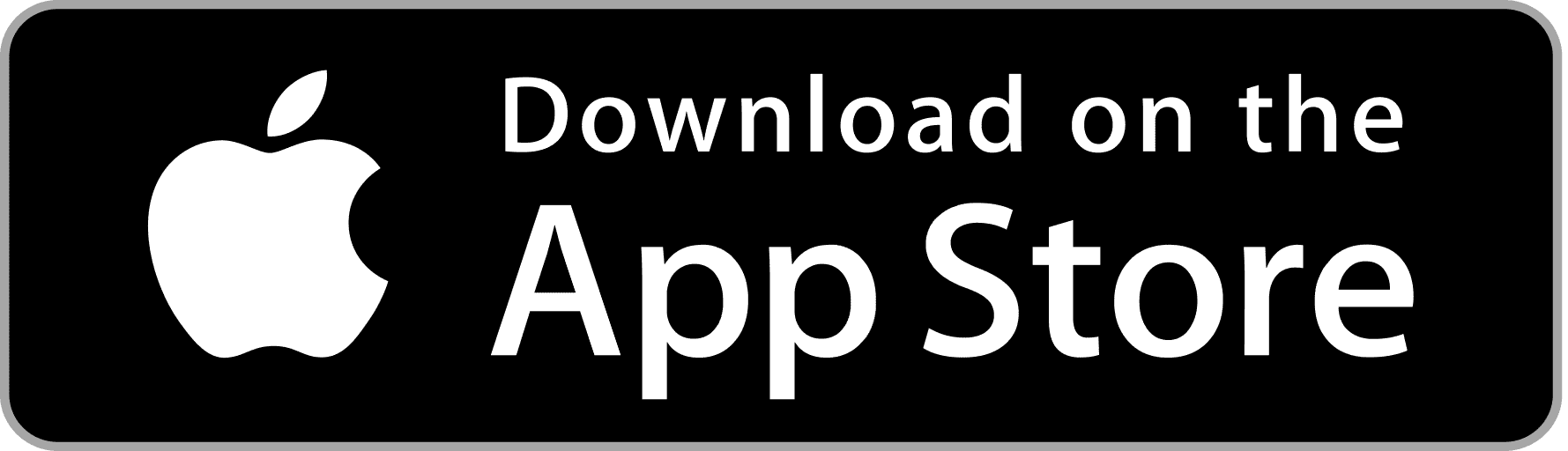jQuery – Dimensions
jQuery offers convenient methods for retrieving and manipulating dimensions of elements on a web page, providing developers with powerful tools for creating responsive and visually appealing layouts.
1. Introduction to jQuery Dimensions
In web development, understanding and managing the dimensions of elements are essential for creating layouts that adapt to different screen sizes and devices. jQuery simplifies this process by providing methods for retrieving various dimensions of HTML elements.
2. Understanding Dimensions in jQuery
What are dimensions?
Dimensions refer to the width, height, and size of elements on a web page. In jQuery, dimensions are crucial for designing responsive layouts and ensuring that content is displayed optimally across different devices and screen resolutions.
Importance of dimensions in web development
Accurate dimension measurements are essential for creating visually appealing designs, aligning elements properly, and ensuring a consistent user experience across various platforms.
3. Methods for Retrieving Dimensions in jQuery
.width()
The .width() method retrieves the width of the selected element, excluding padding, border, and margin.
.height()
The .height() method retrieves the height of the selected element, excluding padding, border, and margin.
.innerWidth()
The .innerWidth() method retrieves the width of the selected element, including padding but excluding border and margin.
.innerHeight()
The .innerHeight() method retrieves the height of the selected element, including padding but excluding border and margin.
.outerWidth()
The .outerWidth() method retrieves the width of the selected element, including padding and border but excluding margin.
.outerHeight()
The .outerHeight() method retrieves the height of the selected element, including padding and border but excluding margin.
4. Example: Working with Dimensions in jQuery
Basic examples of each dimension method
|
0 1 2 3 4 5 6 7 8 9 10 11 12 13 |
$(document).ready(function(){ var width = $("#element").width(); var height = $("#element").height(); var innerWidth = $("#element").innerWidth(); var innerHeight = $("#element").innerHeight(); var outerWidth = $("#element").outerWidth(); var outerHeight = $("#element").outerHeight(); }); |
Example of using dimensions for layout calculations
|
0 1 2 3 4 5 6 7 8 9 10 11 |
$(document).ready(function(){ var windowWidth = $(window).width(); var elementWidth = $("#element").outerWidth(); var remainingWidth = windowWidth - elementWidth; $("#sidebar").width(remainingWidth); }); |
5. Best Practices for Using jQuery Dimensions
Consistency in measurement units
Use consistent measurement units (e.g., pixels, percentages) throughout your layout to maintain visual coherence and scalability.
Handling dynamic content
Consider how dynamic content and responsive design may affect element dimensions, and adjust your layout calculations accordingly.
Optimizing performance
Minimize excessive calls to dimension retrieval methods, especially in performance-critical scenarios, to optimize page loading and rendering times.
6. Conclusion
jQuery’s dimension methods provide developers with powerful tools for retrieving and manipulating element dimensions, enabling the creation of responsive and visually appealing web layouts. By understanding and leveraging these methods effectively, developers can ensure optimal user experiences across various devices and screen sizes.