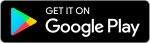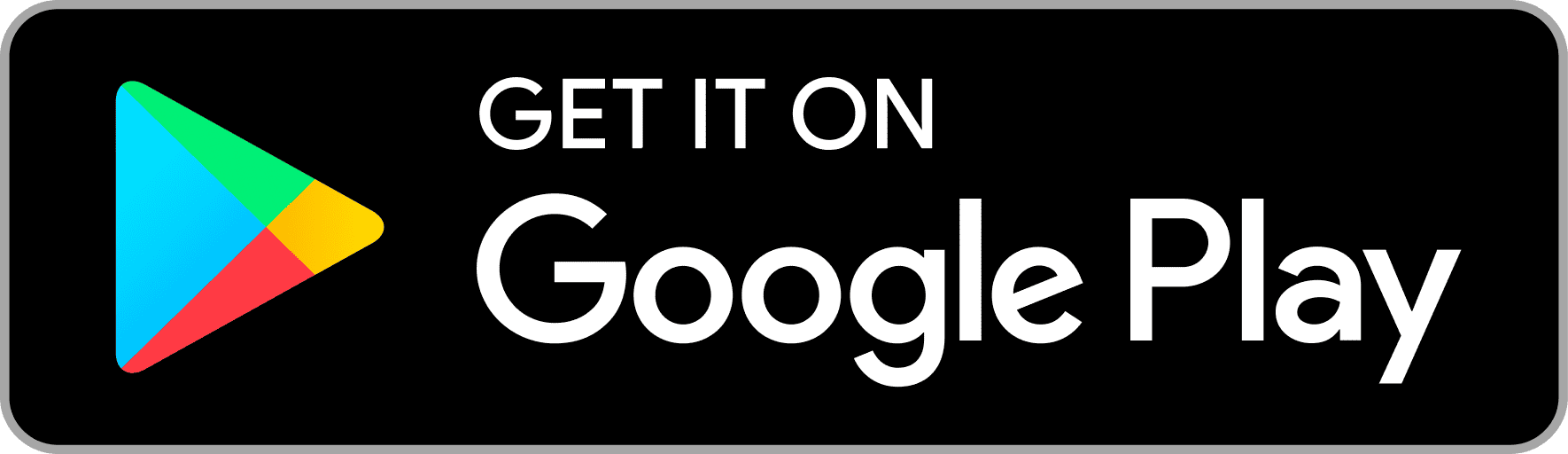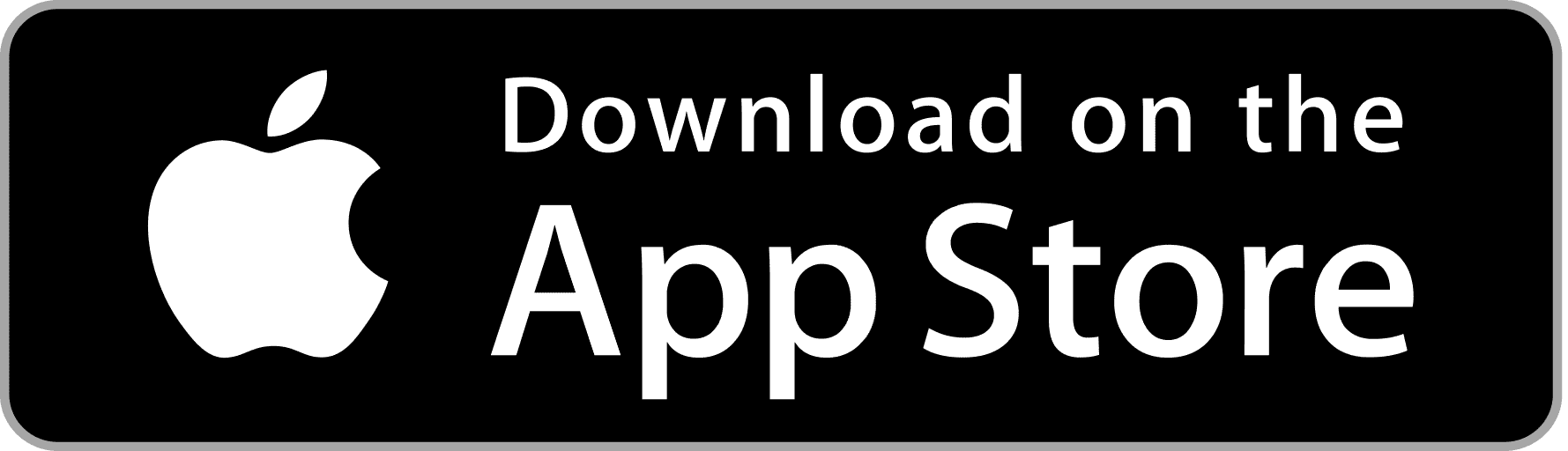PHP – Installation
Installing PHP is the first step in setting up a development environment for PHP-based web applications. Whether you’re a beginner exploring PHP for the first time or an experienced developer setting up a new project, understanding the installation process is crucial. In this guide, we’ll walk you through the steps to install PHP on various operating systems, along with configuration and verification steps.
Introduction to PHP Installation
Importance of Installing PHP
PHP is a server-side scripting language used for creating dynamic web pages and applications. Installing PHP on your local machine allows you to develop and test PHP scripts offline before deploying them to a live server. It also provides a platform for learning and experimenting with PHP features and functionalities.
Overview of the Installation Process
The installation process involves downloading and configuring PHP on your system, ensuring that it is compatible with your operating system and other software dependencies. Depending on your preferences and requirements, you can choose from different installation methods and customize PHP settings to suit your needs.
System Requirements
Before installing PHP, it’s essential to ensure that your system meets the minimum requirements for running PHP-based applications.
Minimum Requirements for Installing PHP
- PHP version (7.0 or later recommended)
- Web server (e.g., Apache, Nginx)
- Database server (e.g., MySQL, PostgreSQL)
- Operating system (Windows, macOS, Linux)
Compatibility with Different Operating Systems
PHP is compatible with various operating systems, including Windows, macOS, and Linux distributions. However, the installation process may vary slightly depending on the operating system you’re using.
Installation Methods
There are several methods for installing PHP on your system, ranging from manual installation to using package managers and pre-configured stacks.
Manual Installation
Manual installation involves downloading the PHP binaries from the official PHP website and configuring them manually on your system. This method provides more control over the installation process but requires more effort and technical expertise.
Using Package Managers
Many operating systems come with package managers that allow you to install and manage software packages easily. You can use package managers like apt (for Debian-based systems), yum (for Red Hat-based systems), or Homebrew (for macOS) to install PHP and its dependencies automatically.
Using Pre-configured Stacks
Pre-configured stacks, such as XAMPP, WAMP, and MAMP, bundle PHP with other software components like Apache, MySQL, and phpMyAdmin, providing a complete development environment out of the box. This method is suitable for beginners and developers looking for a quick and hassle-free installation.
Step-by-Step Installation Guide
Now, let’s walk through the step-by-step installation process for installing PHP on different operating systems.
Installing PHP on Windows
- Download the latest PHP binaries from the official PHP website.
- Extract the downloaded ZIP file to a directory on your system (e.g., C:\php).
- Add the PHP directory to the system PATH environment variable.
- Configure the web server (e.g., Apache) to work with PHP by adding the necessary configuration directives.
- Test the PHP installation by creating a test PHP file (e.g., test.php) containing
<?php phpinfo(); ?>and accessing it through a web browser.
Installing PHP on macOS
- Install Homebrew if you haven’t already.
- Run
brew install phpin the terminal to install PHP and its dependencies. - Follow the on-screen instructions to complete the installation.
- Test the PHP installation by running
php -vit in the terminal to display the PHP version.
Installing PHP on Linux
- Use the package manager (e.g., apt, yum) to install PHP and its extensions.
- Run
sudo apt-get install phpon Debian-based systems orsudo yum install phpon Red Hat-based systems. - Follow the on-screen instructions to complete the installation.
- Test the PHP installation by running
php -vit in the terminal to display the PHP version.
Configuring PHP
After installing PHP, you may need to customize the PHP configuration to meet your specific requirements.
PHP Configuration Files
PHP configuration settings are defined in configuration files such as php.ini. You can edit these files to modify PHP settings such as memory_limit, max_execution_time, and error_reporting.
Customizing PHP Settings
You can customize PHP settings by editing the php.ini file or using runtime configuration functions like ini_set() in your PHP scripts. Common configuration changes include adjusting memory limits, enabling or disabling extensions, and configuring error reporting levels.
Verifying the Installation
Once PHP is installed and configured, it’s essential to verify that it’s working correctly.
Testing PHP Installation
Create a test PHP file (e.g., test.php) containing <?php phpinfo(); ?> and access it through a web browser. This will display detailed information about your PHP installation, including the PHP version, configuration settings, and loaded extensions.
Troubleshooting Common Installation Issues
If you encounter any issues during the installation process or while testing PHP, refer to the PHP documentation, forums, or community resources for assistance. Common issues include missing dependencies, misconfigured web servers, and permission errors.
Conclusion
Installing PHP is a fundamental step in setting up a development environment for PHP-based web applications. By following the step-by-step installation guide outlined in this article, you can install PHP on your system quickly and efficiently. Whether you’re a beginner exploring PHP for the first time or an experienced developer setting up a new project, understanding the installation process is essential for success.