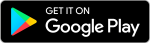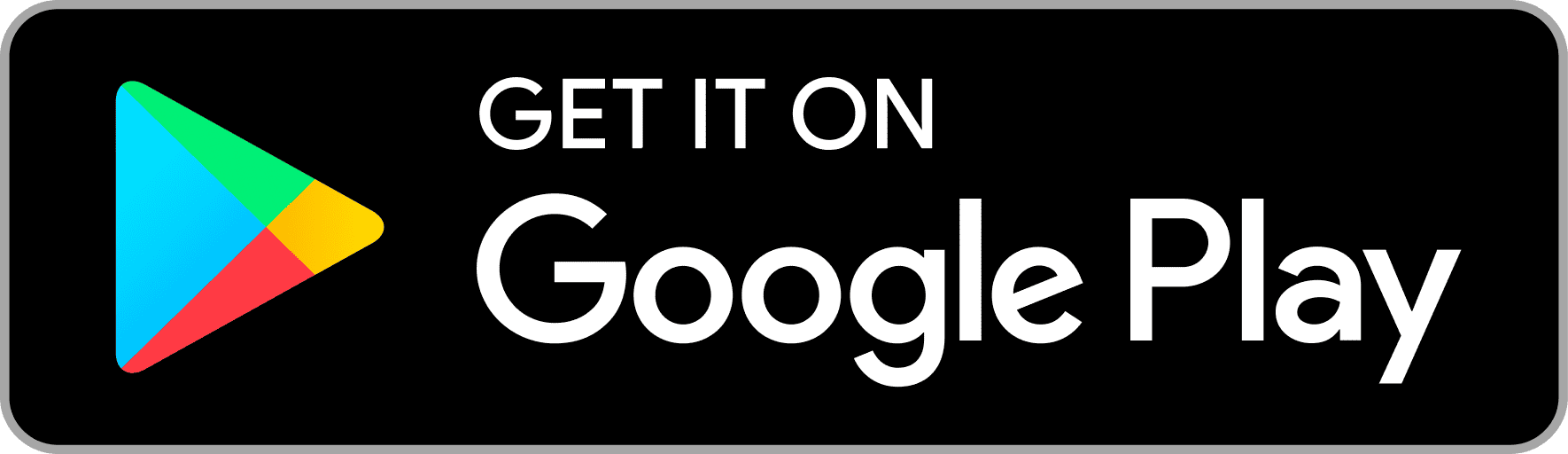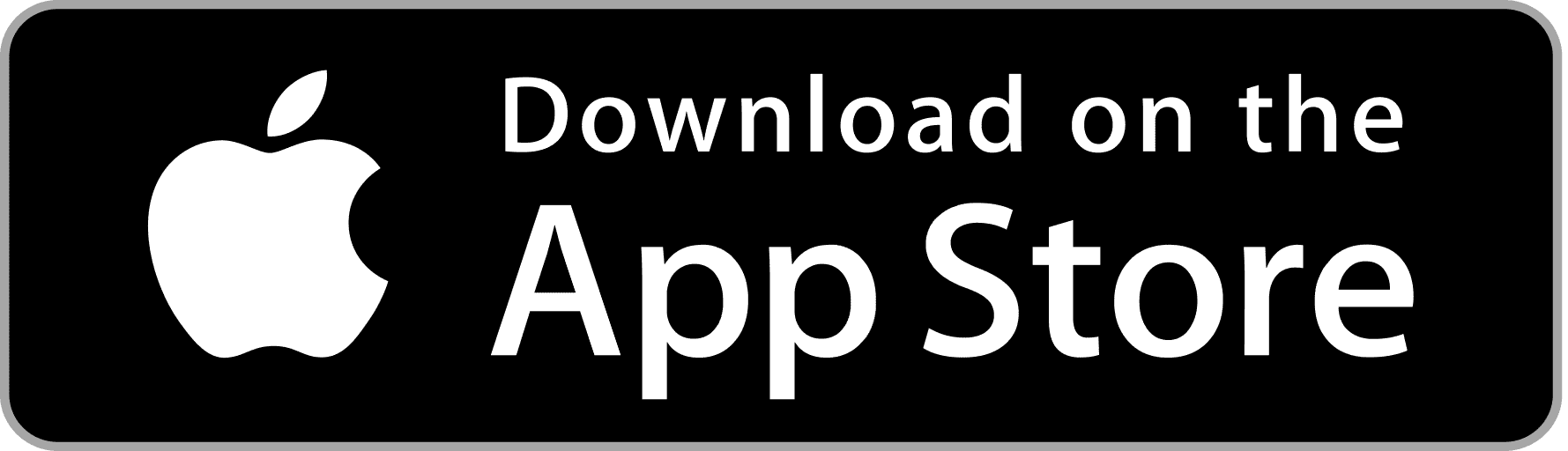HTML – Forms
Understanding HTML Forms
Importance of Forms in Web Development
HTML forms are crucial components of web development, allowing users to submit data to web servers. They facilitate various interactions, such as user registration, data submission, and feedback collection, making them integral to the functionality of websites and web applications.
Evolution of HTML Forms
HTML forms have evolved significantly since their inception, with advancements in web technologies enabling richer user experiences and enhanced form functionalities. From basic text inputs to complex form validation and submission techniques, HTML forms have undergone continuous improvement to meet the evolving needs of web developers and users.
Basic Structure of HTML Forms
HTML forms consist of several elements that work together to collect and submit user data. The basic structure of an HTML form includes the <form> element, which serves as the container for form elements and controls.
The <form> Element
The <form> element is used to create an HTML form and define its attributes, such as the form action (the URL where the form data is submitted) and the form method (the HTTP method used for form submission, typically GET or POST).
Form Controls
Form controls are input elements that allow users to enter data or make selections. Common form controls include text inputs, checkboxes, radio buttons, select dropdowns, and buttons.
Form Attributes
HTML forms support various attributes that control their behavior and appearance. These attributes include action, method, enctype, target, and autocomplete, among others, allowing developers to customize form functionality and user experience.
Creating Forms in HTML
Creating a form in HTML involves defining the form structure and adding form controls to collect user data. Let’s consider a simple example of a contact form:
|
0 1 2 3 4 5 6 7 8 9 10 11 12 13 14 15 16 17 |
<form action="/submit-form" method="post"> <label for="name">Name:</label> <input type="text" id="name" name="name" required> <label for="email">Email:</label> <input type="email" id="email" name="email" required> <label for="message">Message:</label> <textarea id="message" name="message" rows="4" required></textarea> <button type="submit">Submit</button> </form> |
In this example:
- The
<form>element defines the form and specifies the form action (“/submit-form”) and method (“post”). <label>elements provide descriptive labels for each form control, enhancing accessibility and usability.<input>elements capture user input for the name and email fields, with thetypeattribute specifying the input type (text and email) and therequiredattribute enforcing field validation.- A
<textarea>element allows users to input longer text messages, with therowsattribute defining the visible number of lines. - A
<button>element triggers form submission when clicked.
Styling HTML Forms with CSS
CSS can be used to style HTML forms and enhance their visual appearance and usability. By applying CSS rules to form elements and controls, developers can customize the layout, colors, fonts, and spacing of forms to align with the overall design aesthetic of the website or application.
Best Practices for HTML Forms
To create effective and user-friendly forms, developers should adhere to best practices that optimize form usability, accessibility, and performance. These best practices include:
- Keep Forms Concise: Minimize the number of form fields to reduce user friction and streamline data entry.
- Use Descriptive Labels: Clearly label form controls to provide context and guidance for users.
- Implement Field Validation: Use HTML5 form validation attributes or JavaScript validation to ensure data integrity and prevent submission errors.
- Optimize for Mobile: Design forms with mobile users in mind, ensuring that they are responsive and easy to use on small screens.
- Provide Feedback: Display validation errors and success messages to provide feedback to users and guide them through the form submission process.