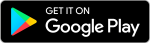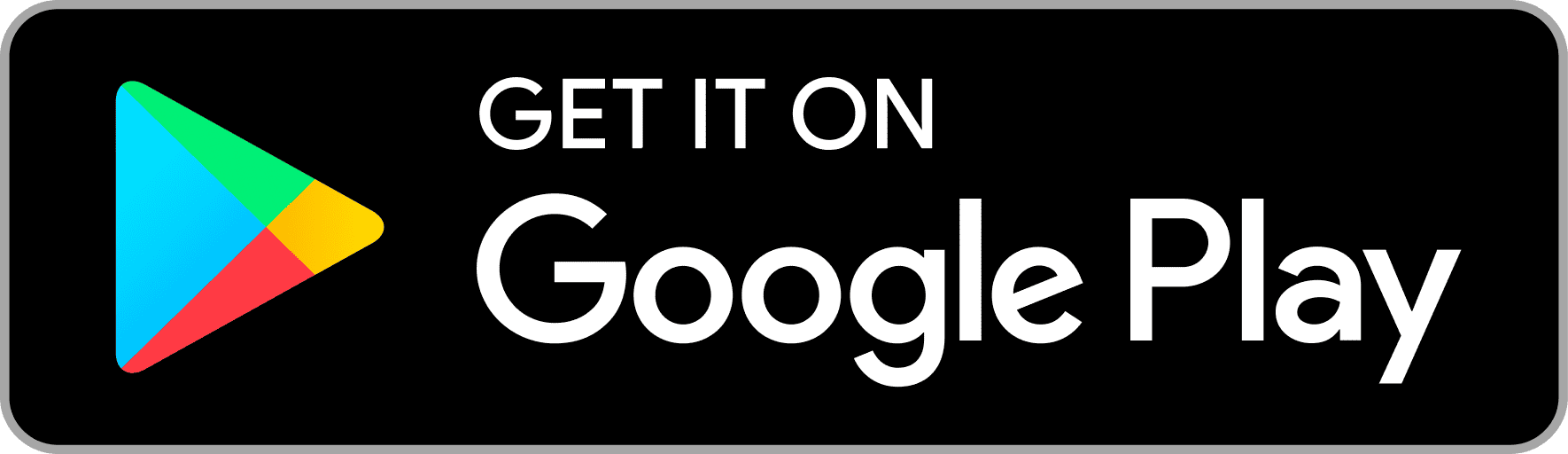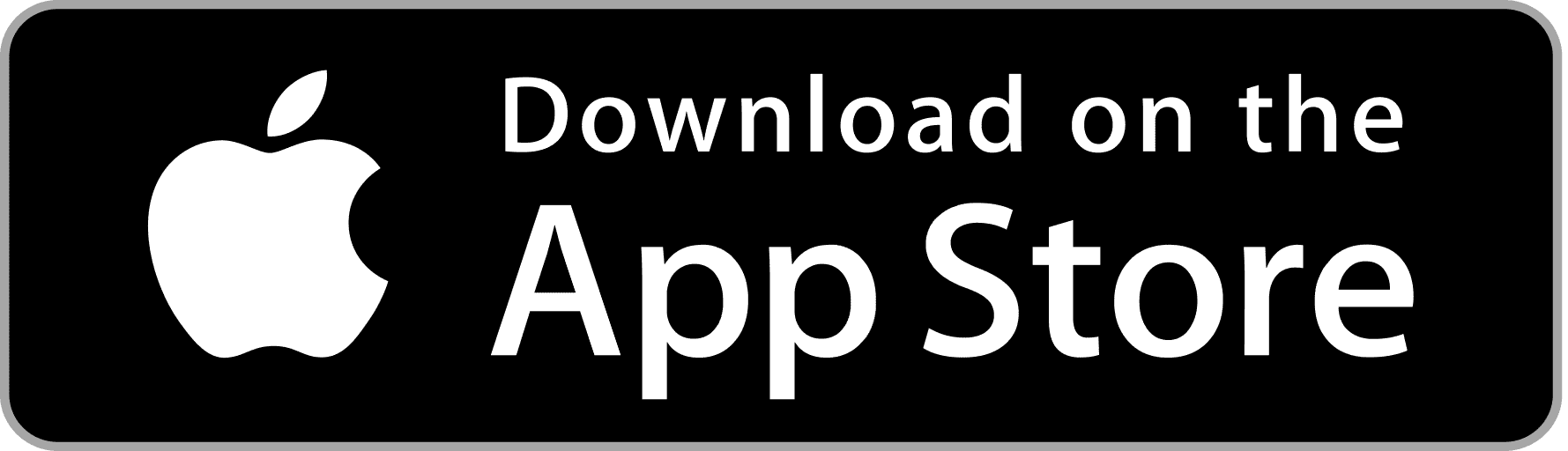Bootstrap 5 – Input Group
By using Bootstrap 5 Input Groups, developers can easily add elements such as buttons, checkboxes, and dropdowns to their input fields. for greater flexibility and customization when designing forms on a website.
Introduction to Input Group
An input group in Bootstrap is a container that holds an input field along with additional elements such as buttons, dropdowns, or text. It allows developers to group related form controls together and enhance their functionality and appearance.
Features of Bootstrap 5 Input Group
- Support for various input types, including text, number, email, and password
- Integration with other Bootstrap components such as buttons, dropdowns, and icons
- Customization options for styling and layout
Setting up Bootstrap 5 Input Group
Installation
To use Bootstrap 5 Input Group in your project, you need to include the Bootstrap CSS and JavaScript files. These files can be downloaded and linked locally or accessed via a content delivery network (CDN).
Configuration
Once the Bootstrap files are included in your project, you can start using Bootstrap 5 Input Group by adding the appropriate HTML markup and CSS classes to your form controls.
Basic usage of Bootstrap 5 Input Group
Adding input group elements
To create a basic input group using Bootstrap 5, wrap your input field and additional elements inside a <div> with the input-group class.
Applying styles
Bootstrap 5 Input Group automatically applies styles to input group elements, ensuring consistency with the overall design of your website. Additional styling can be applied using CSS classes or custom styles.
Advanced usage of Bootstrap 5 Input Group
Customization options
Bootstrap 5 Input Group offers various customization options, allowing you to adjust the appearance and behavior of input group elements to match your design requirements.
Event handling
You can use JavaScript to handle events associated with Bootstrap 5 Input Group, such as when the user interacts with input fields or clicks on buttons within the input group.
Examples and demos
Example 1: Basic input group
|
0 1 2 3 4 5 6 7 8 |
<div class="input-group"> <input type="text" class="form-control" placeholder="Username"> </div> |
Example 2: Input group with buttons
|
0 1 2 3 4 5 6 7 8 9 |
<div class="input-group"> <input type="text" class="form-control" placeholder="Search for..."> <button class="btn btn-primary" type="button">Search</button> </div> |
Best practices for using Bootstrap 5 Input Group
Accessibility considerations
Ensure that Bootstrap 5 Input Group remains accessible to all users, including those using assistive technologies. Proper labeling and keyboard accessibility should be implemented for a better user experience.
Performance tips
Optimize the performance of your input group elements by minimizing unnecessary JavaScript and CSS, and keeping the markup clean and efficient.
Conclusion
In conclusion, Bootstrap 5 Input Groups offer a versatile and user-friendly way to enhance form controls on a website. By utilizing this powerful component, developers can create dynamic and interactive forms that improve the overall user experience.