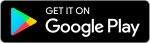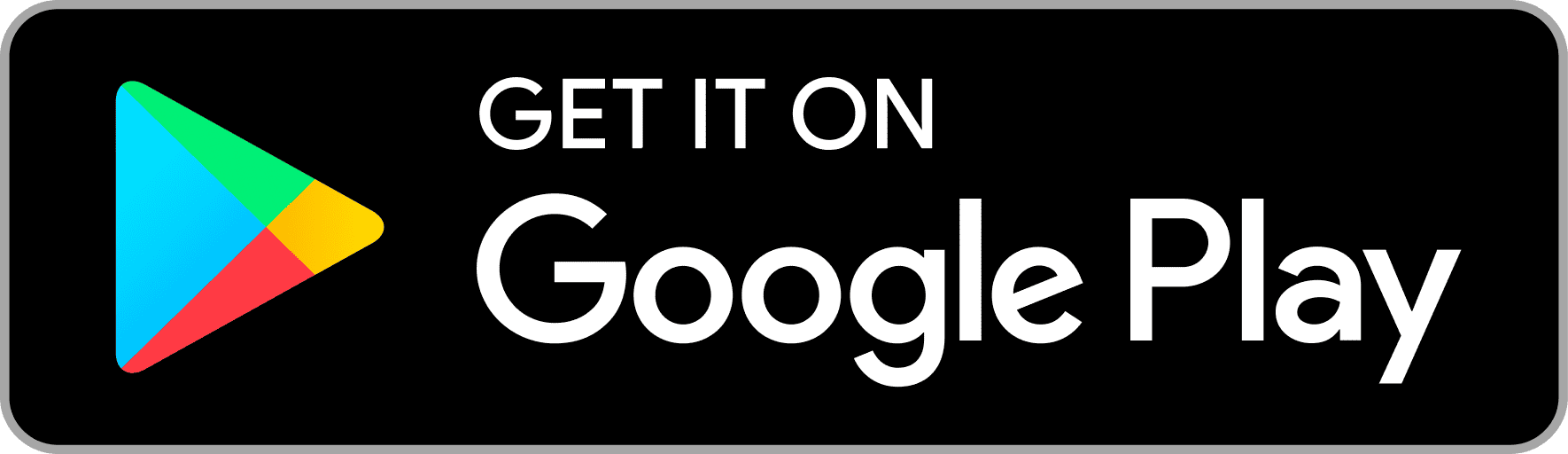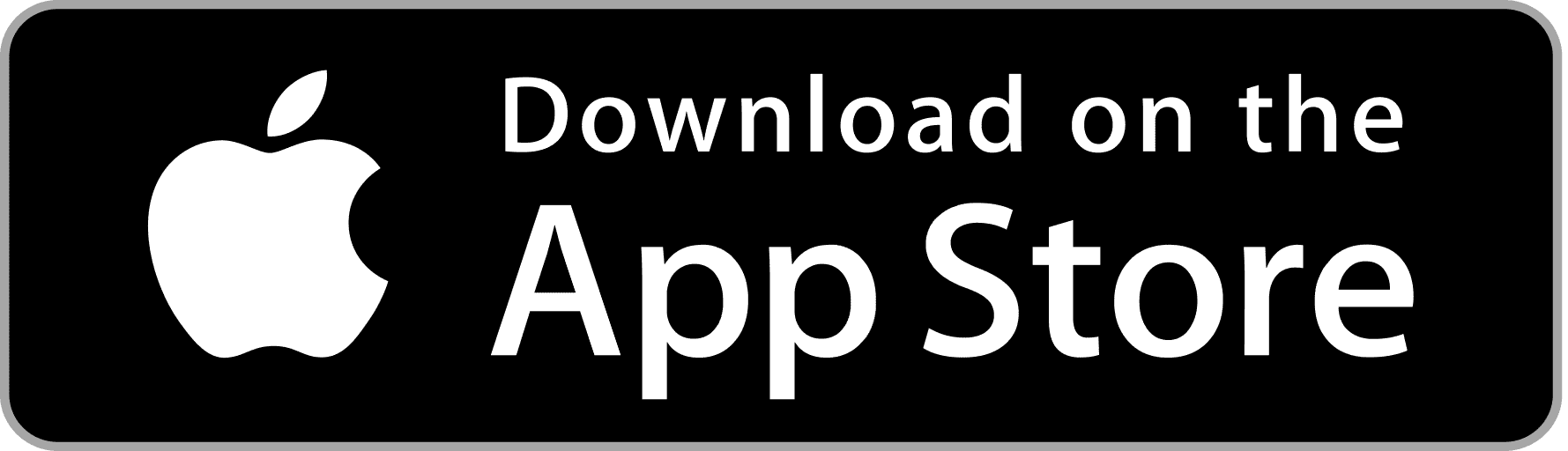Bootstrap 5 – Select
To start using Bootstrap 5, you can either download the compiled CSS and JS files from the official website or use a CDN to include them in your project. Once you have included the necessary files, you can start using the classes and components provided by Bootstrap 5 to build your website.
What is Bootstrap 5 Select?
Bootstrap 5 Select is a component that enhances the appearance and functionality of HTML select elements. It provides additional styling options and features, making select elements more visually appealing and user-friendly.
Features of Bootstrap 5 Select
- Improved styling for select elements
- Support for multiple select options
- Customization options for appearance and behavior
3. Setting up Bootstrap 5 Select
Installation
To use Bootstrap 5 Select, you need to include the Bootstrap CSS and JavaScript files in your project. You can either download the files and host them locally or use a content delivery network (CDN) to link to the Bootstrap files.
Configuration
Once you have included the Bootstrap files in your project, you can start using Bootstrap 5 Select by adding the appropriate HTML markup and CSS classes to your select elements.
4. Basic usage of Bootstrap 5 Select
Adding select elements
To create a basic select element using Bootstrap 5 Select, you can use the <select> HTML tag and apply the form-select class provided by Bootstrap.
Applying styles
Bootstrap 5 Select automatically applies styles to select elements, making them look consistent with the rest of your website’s design. You can further customize the appearance by using CSS classes or custom styles.
5. Advanced usage of Bootstrap 5 Select
Customization options
Bootstrap 5 Select offers various customization options, such as changing the appearance of the dropdown menu, adding icons to select options, and styling selected items differently.
Event handling
You can use JavaScript to handle events related to Bootstrap 5 Select, such as when a user selects an option or opens/closes the dropdown menu.
6. Examples and demos
Example 1: Basic select element
|
0 1 2 3 4 5 6 7 8 9 10 11 |
<select class="form-select"> <option selected>Open this select menu</option> <option value="1">One</option> <option value="2">Two</option> <option value="3">Three</option> </select> |
Example 2: Multiple select
|
0 1 2 3 4 5 6 7 8 9 10 11 |
<select class="form-select" multiple aria-label="multiple select example"> <option selected>Open this select menu</option> <option value="1">One</option> <option value="2">Two</option> <option value="3">Three</option> </select> |
Example 3: Custom styling
|
0 1 2 3 4 5 6 7 8 9 10 11 |
<select class="form-select" aria-label="styled select example"> <option selected>Open this select menu</option> <option value="1">One</option> <option value="2">Two</option> <option value="3">Three</option> </select> |
7. Best practices for using Bootstrap 5 Select
Accessibility considerations
When using Bootstrap 5 Select, ensure that it remains accessible to all users, including those using screen readers or keyboard navigation.
Performance tips
Optimize the performance of your select elements by keeping the number of options to a minimum and avoiding unnecessary styling or JavaScript.
8. Conclusion
Bootstrap 5 is a versatile framework that is suitable for both beginners and experienced developers. With its improved features and documentation, Bootstrap 5 makes it easier than ever to create responsive and visually appealing websites. So why wait? Start using Bootstrap 5 today and take your web development skills to the next level.