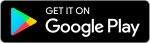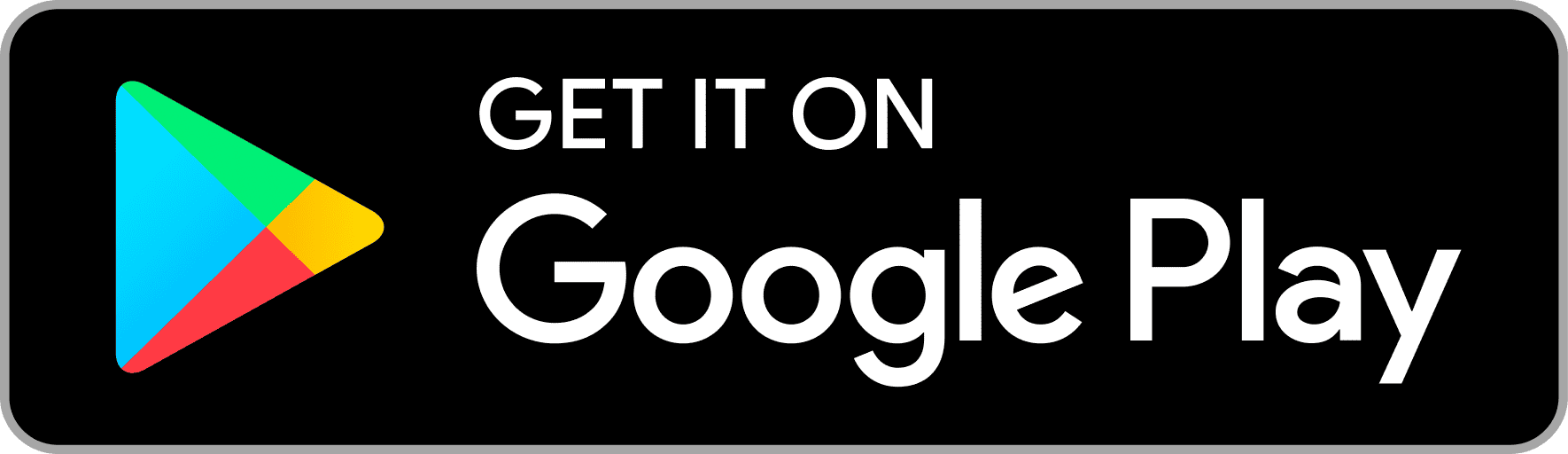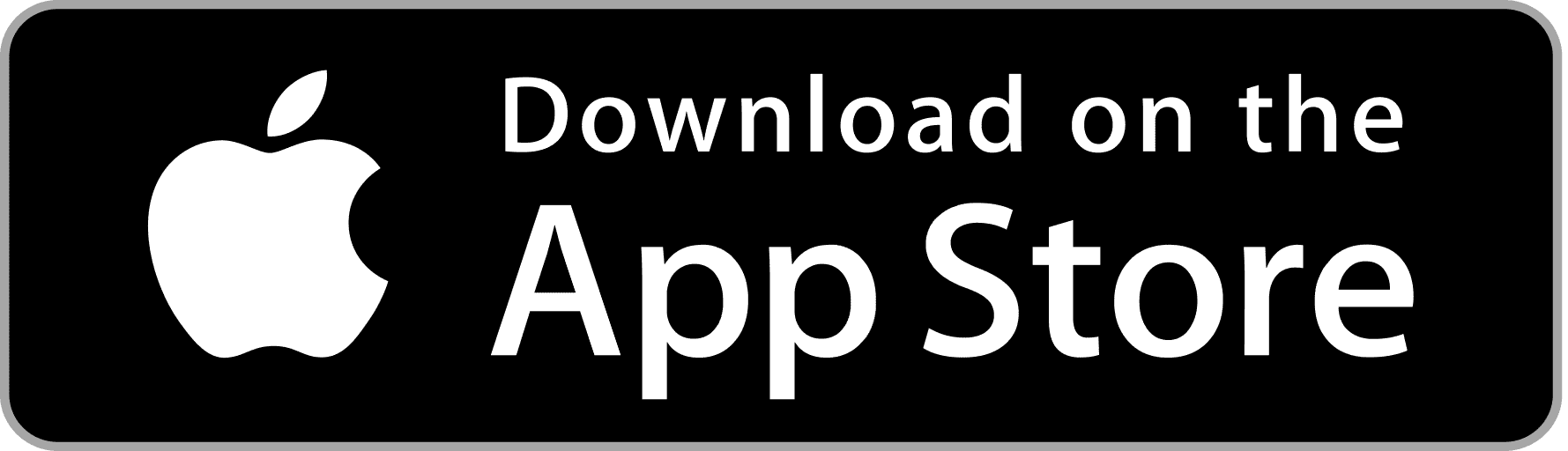Bootstrap 5 – Navbar
Bootstrap 5 has introduced various enhancements, one of which is the updated navbar component. In this article, we’ll delve into creating dynamic and responsive navigation bars using Bootstrap 5. Whether you’re a beginner or an experienced developer, you’ll find valuable insights and examples to craft visually appealing and user-friendly navigation systems.
Introduction to Bootstrap 5 Navbar
The navbar, also known as a navigation bar, is a fundamental component of web design. It serves as a roadmap for users, allowing them to navigate through different sections of a website seamlessly. With Bootstrap 5, creating and customizing a navbar becomes simpler and more flexible.
Understanding the Structure of a Navbar
Before diving into implementation, it’s essential to grasp the basic structure of a navbar. Typically, a navbar consists of a hamburger menu, brand logo, and navigation links. Each element plays a crucial role in enhancing user experience and accessibility.
Hamburger Menu
The hamburger menu, represented by three horizontal lines, is commonly used in mobile navigation. It condenses the navigation options into a compact icon, saving space and providing a clean interface.
Brand Logo
The brand logo serves as a visual identifier for the website or application. Placing it at the top left corner of the navbar enhances brand recognition and reinforces brand identity.
Navigation Links
Navigation links guide users to different pages or sections within the website. They are often displayed horizontally or vertically, depending on the design preferences and screen size.
Setting up Bootstrap 5 Environment
To start building a Bootstrap 5 navbar, ensure that you have the necessary environment set up. You can either download Bootstrap files or integrate Bootstrap via CDN (Content Delivery Network).
Installation
If you prefer local installation, download Bootstrap files from the official website and link them to your HTML document.
CDN Integration
For quick setup, integrate Bootstrap via CDN by adding the following link in the <head> section of your HTML document:
|
0 1 2 3 4 5 6 |
<link href="https://cdn.jsdelivr.net/npm/bootstrap@5.3.0-alpha1/dist/css/bootstrap.min.css" rel="stylesheet"> |
Basic Navbar Example
Let’s begin with a basic navbar example to understand the foundational structure and components.
Code Explanation
|
0 1 2 3 4 5 6 7 8 9 10 11 12 13 14 15 16 17 18 19 20 21 22 23 24 25 26 |
<nav class="navbar navbar-expand-lg navbar-light bg-light"> <div class="container-fluid"> <a class="navbar-brand" href="#">Brand</a> <button class="navbar-toggler" type="button" data-bs-toggle="collapse" data-bs-target="#navbarNav" aria-controls="navbarNav" aria-expanded="false" aria-label="Toggle navigation"> <span class="navbar-toggler-icon"></span> </button> <div class="collapse navbar-collapse" id="navbarNav"> <ul class="navbar-nav"> <li class="nav-item"> <a class="nav-link active" aria-current="page" href="#">Home</a> </li> <li class="nav-item"> <a class="nav-link" href="#">Features</a> </li> <li class="nav-item"> <a class="nav-link" href="#">Pricing</a> </li> </ul> </div> </div> </nav> |
Navbar with Dropdown Menu
Enhance the navbar functionality by adding dropdown menus to provide users with more options.
Adding Dropdown Items
|
0 1 2 3 4 5 6 7 8 9 10 11 12 13 14 15 16 17 18 19 |
<!-- Inside navbar-collapse div --> <ul class="navbar-nav"> <li class="nav-item dropdown"> <a class="nav-link dropdown-toggle" href="#" id="navbarDropdown" role="button" data-bs-toggle="dropdown" aria-expanded="false"> Dropdown </a> <ul class="dropdown-menu" aria-labelledby="navbarDropdown"> <li><a class="dropdown-item" href="#">Action</a></li> <li><a class="dropdown-item" href="#">Another action</a></li> <li><hr class="dropdown-divider"></li> <li><a class="dropdown-item" href="#">Something else here</a></li> </ul> </li> </ul> |
Code Explanation
The above code snippet adds a dropdown menu with multiple options to the navbar.
Navbar with Search Bar
Include a search bar within the navbar to facilitate quick search functionality for users.
Implementing Search Functionality
|
0 1 2 3 4 5 6 7 8 9 |
<form class="d-flex"> <input class="form-control me-2" type="search" placeholder="Search" aria-label="Search"> <button class="btn btn-outline-success" type="submit">Search</button> </form> |
Code Explanation
This code snippet integrates a search bar into the navbar, allowing users to search for specific content.
Customizing Navbar Colors and Styles
Customize the navbar’s appearance using Bootstrap utility classes and CSS.
Utilizing Bootstrap Utility Classes
Bootstrap provides a range of utility classes for modifying colors, sizes, spacing, and more. Experiment with these classes to achieve the desired navbar style.
Responsive Navbar Design
Ensure that the navbar is responsive and adapts well to different screen sizes, especially mobile devices.
Mobile View Considerations
Use media queries to adjust the navbar layout and styling for smaller screens, optimizing the user experience across devices.
Accessibility in Navbar Design
Make the navbar accessible to all users, including those using assistive technologies.
ARIA Roles and Attributes
Incorporate ARIA roles and attributes to enhance accessibility, ensuring that all users can navigate the navbar effortlessly.
Conclusion
In conclusion, Bootstrap 5 offers powerful tools for creating versatile and accessible navigation bars. By understanding the structure, customization options, and best practices, you can design intuitive and visually appealing navbars that elevate the user experience.