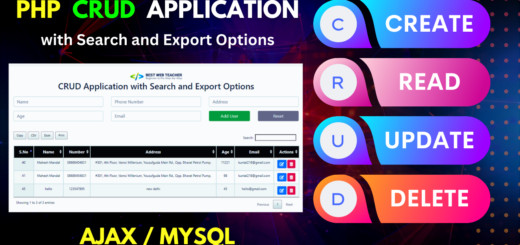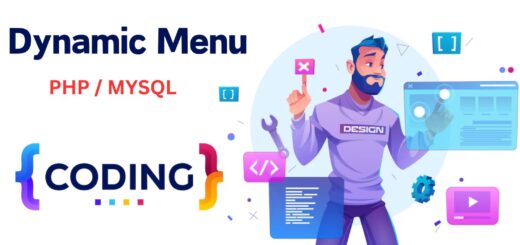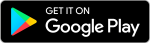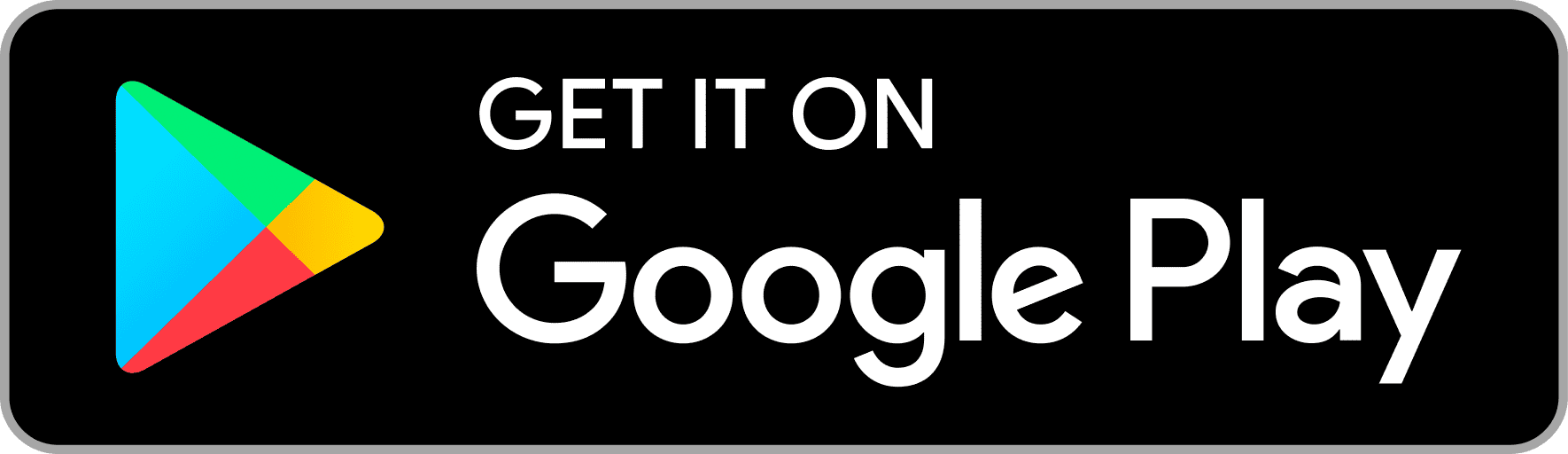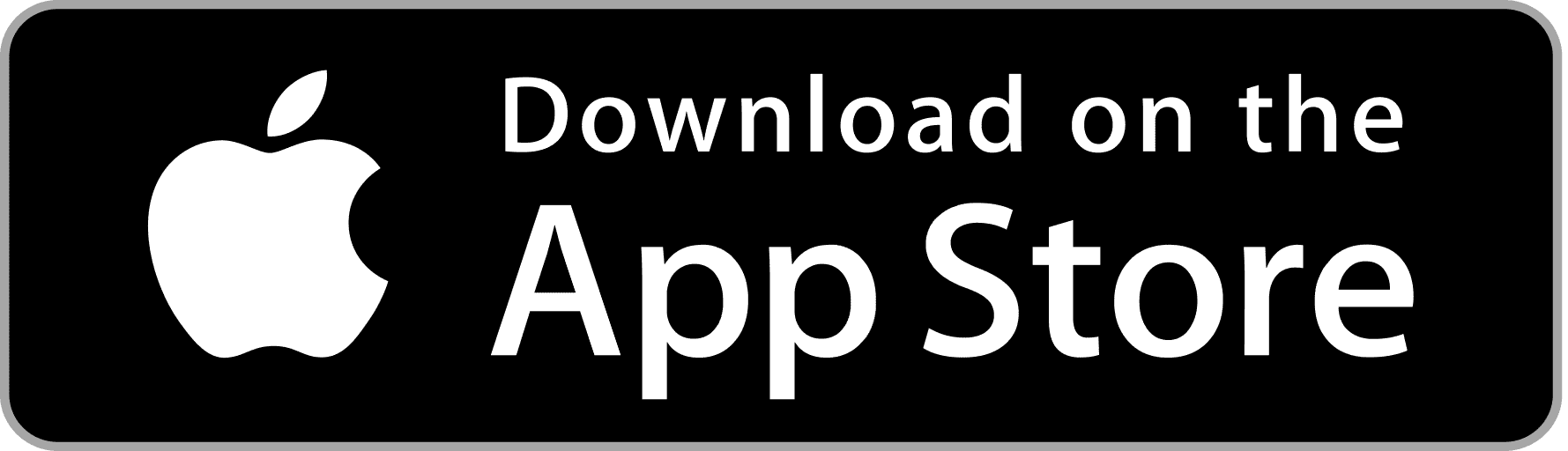How To Make A WordPress Website
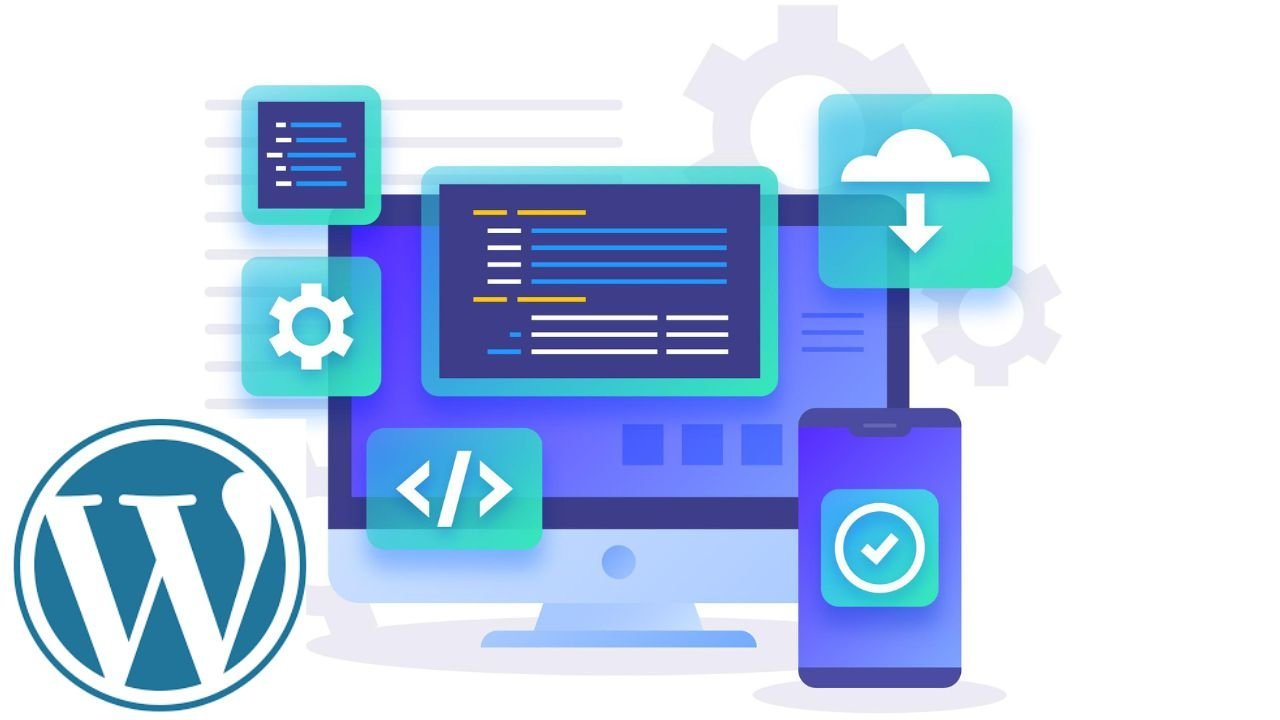
1. Setting Up Your Environment
Before starting, ensure you have a domain name and web hosting. Many hosting providers offer one-click WordPress installations.
a. Local Development Setup (Optional)
If you want to develop locally before deploying, you can use tools like XAMPP or MAMP.
- Install XAMPP/MAMP: Download and install from their official sites.
- Start Apache and MySQL: Open the control panel and start these services.
- Download WordPress:
- Go to wordpress.org and download the latest version.
- Extract the WordPress zip file to the
htdocs(for XAMPP) orSites(for MAMP) directory.
- Create a Database:
- Open
phpMyAdminby navigating tohttp://localhost/phpmyadmin. - Create a new database (e.g.,
wordpress).
- Open
2. Installing WordPress
- Access WordPress Installer:
- Navigate to
http://localhost/wordpress(or your custom path).
- Navigate to
- Follow Installation Steps:
- Choose your language.
- Enter database details:
- Database Name:
wordpress(or your chosen name) - Username:
root - Password: (leave blank for XAMPP,
rootfor MAMP) - Database Host:
localhost
- Database Name:
- Run the installation.
- Create Admin Account:
- Provide a site title, username, password, and email.
- Log in to the WordPress dashboard.
3. Configuring Your Site
- General Settings:
- Go to Settings > General.
- Set your site title, tagline, and other basic settings.
- Permalinks:
- Go to Settings > Permalinks.
- Choose a preferred permalink structure, such as
Post name.
4. Choosing and Installing a Theme
- Access Theme Directory:
- Go to Appearance > Themes.
- Click on Add New to browse available themes.
- Install and Activate a Theme:
- Search for a theme (e.g., Hueman, as you are interested in similar themes).
- Click Install and then Activate.
5. Customizing Your Theme
- Theme Customizer:
- Go to Appearance > Customize.
- Use the customizer to adjust site identity, colors, header image, menus, widgets, homepage settings, etc.
- Additional CSS:
- Add custom CSS if needed for further customization.
6. Creating Content
- Posts:
- Go to Posts > Add New.
- Create blog posts with titles, content, categories, and tags.
- Pages:
- Go to Pages > Add New.
- Create static pages like Home, About, Contact, etc.
7. Installing Plugins
- Access Plugin Directory:
- Go to Plugins > Add New.
- Search for and install plugins to extend functionality (e.g., contact forms, SEO).
- Essential Plugins:
- Yoast SEO for search engine optimization.
- Contact Form 7 for creating forms.
- WooCommerce for e-commerce functionality.
- Elementor for drag-and-drop page building.
8. Setting Up Menus
- Create a Menu:
- Go to Appearance > Menus.
- Create a new menu and add pages, posts, custom links, categories, etc.
- Assign Menu Locations:
- Assign your menu to a theme location (e.g., Primary Menu).
9. Managing Widgets
- Add Widgets:
- Go to Appearance > Widgets.
- Add and configure widgets for sidebars and footer areas.
10. Configuring Settings and Maintenance
- General Settings:
- Go to Settings > General to set the site title, tagline, WordPress URL, email address, etc.
- Reading Settings:
- Set what your homepage displays (latest posts or a static page).
- Discussion Settings:
- Manage comment settings.
- Backup and Security:
- Install security plugins (e.g., Wordfence).
- Set up regular backups using plugins (e.g., UpdraftPlus).
Additional Tips
- Stay Updated: Regularly update WordPress, themes, and plugins to ensure security and functionality.
- SEO Practices: Optimize your content for search engines using SEO plugins.
- Performance: Use caching plugins (e.g., W3 Total Cache) to improve site speed.
- Support and Community: Utilize the WordPress support forums and communities for help and advice.