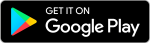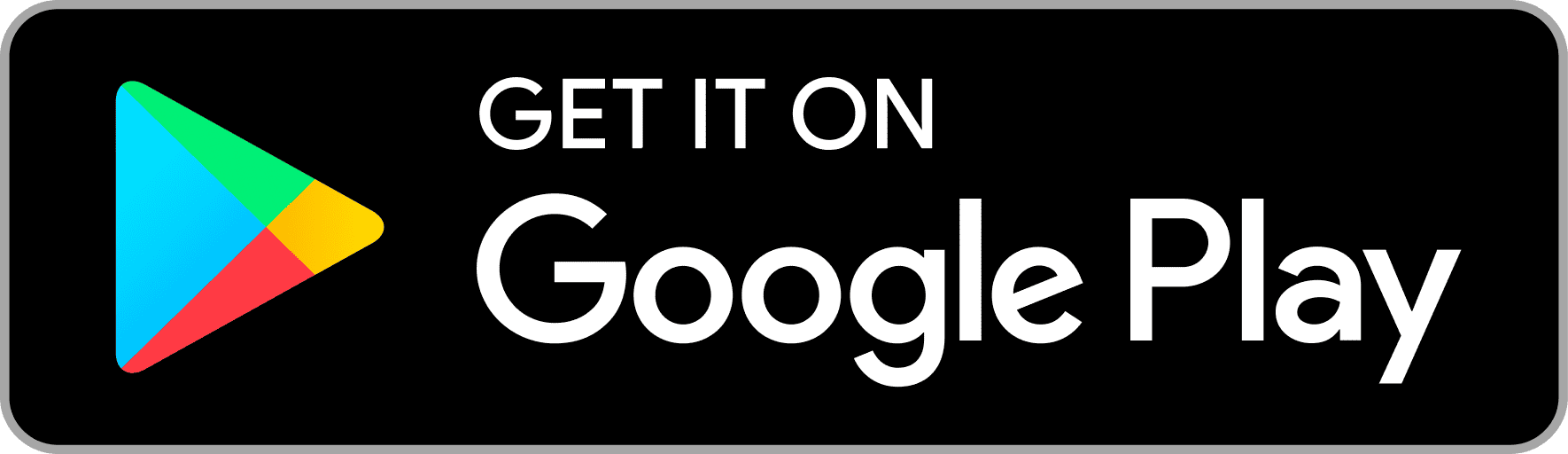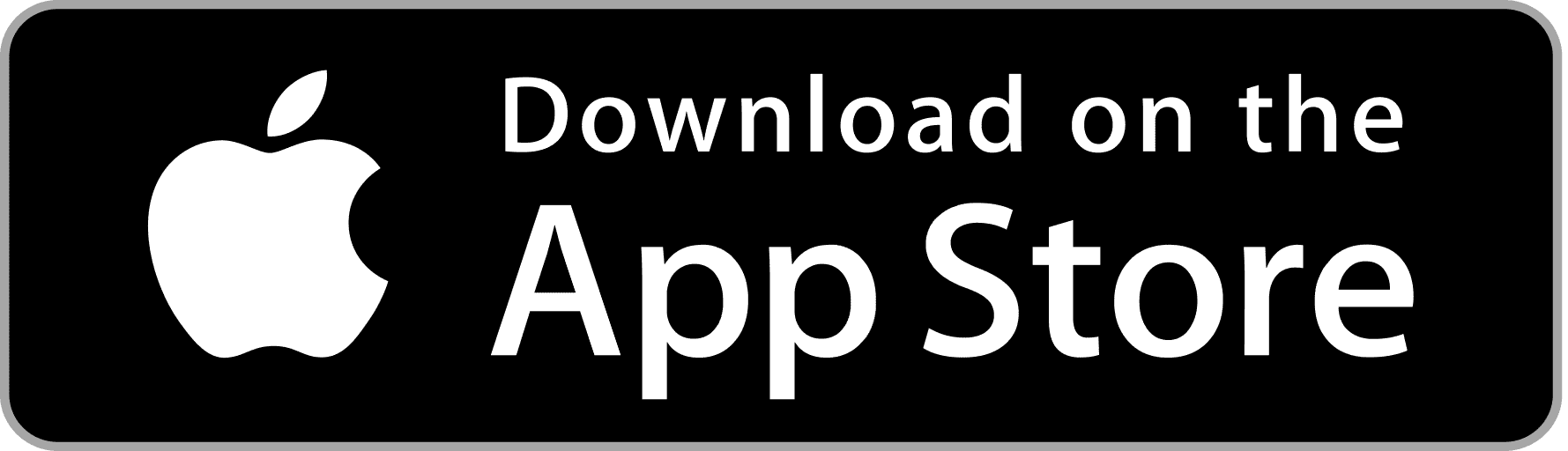Bootstrap 5 – Layout Forms
Bootstrap 5 has become the framework for building responsive and user-friendly websites. In this article, we will explore how to leverage Bootstrap 5 to create visually appealing and functional layout forms.
Introduction to Bootstrap 5 Forms
Bootstrap 5 offers a comprehensive collection of form components, styles, and utilities, making it easy for developers to create forms that are both aesthetically pleasing and functional. Whether it’s a simple contact form or a complex multi-step registration process, Bootstrap 5 provides the necessary resources to streamline the form design process and enhance the user experience.
Understanding Form Layouts
When designing forms with Bootstrap 5, it’s essential to consider the layout and organization of form elements to ensure clarity and usability. Bootstrap 5 offers a grid system that allows developers to arrange form elements in a structured manner, making it easy for users to navigate and complete the form. By utilizing grid columns and spacing utilities, developers can create responsive and visually appealing form layouts that adapt seamlessly to different screen sizes.
Form Controls and Components
Bootstrap 5 provides a wide range of form controls and components, including text inputs, checkboxes, radio buttons, select dropdowns, and more. These pre-styled components can be easily customized and combined to create complex forms tailored to the specific needs of the project. Additionally, Bootstrap 5 offers form validation styles and JavaScript plugins to enhance the functionality and user experience of forms.
Example of a Bootstrap 5 Layout: Contact Form
Let’s create a simple contact form using Bootstrap 5 components:
|
0 1 2 3 4 5 6 7 8 9 10 11 12 13 14 15 16 17 18 19 20 21 22 23 24 25 26 27 28 29 30 31 32 33 34 35 36 37 38 |
<!DOCTYPE html> <html lang="en"> <head> <meta charset="UTF-8"> <meta name="viewport" content="width=device-width, initial-scale=1.0"> <title>Contact Form Example</title> <link href="https://stackpath.bootstrapcdn.com/bootstrap/5.0.0-alpha1/css/bootstrap.min.css" rel="stylesheet"> </head> <body> <div class="container"> <div class="row justify-content-center"> <div class="col-md-6"> <h2>Contact Us</h2> <form> <div class="mb-3"> <label for="name" class="form-label">Name</label> <input type="text" class="form-control" id="name" placeholder="Enter your name"> </div> <div class="mb-3"> <label for="email" class="form-label">Email</label> <input type="email" class="form-control" id="email" placeholder="Enter your email"> </div> <div class="mb-3"> <label for="message" class="form-label">Message</label> <textarea class="form-control" id="message" rows="5" placeholder="Enter your message"></textarea> </div> <button type="submit" class="btn btn-primary">Submit</button> </form> </div> </div> </div> </body> </html> |
In this example, we use Bootstrap 5 classes to create a simple contact form with input fields for name, email, and message, along with a submit button. The form is laid out using Bootstrap’s grid system and styled using Bootstrap’s form control and button classes.
Conclusion
Bootstrap 5 offers a robust set of features for creating layout forms that are both visually appealing and user-friendly. By leveraging the power of Bootstrap 5, you can streamline the form creation process and deliver a seamless user experience on your website.